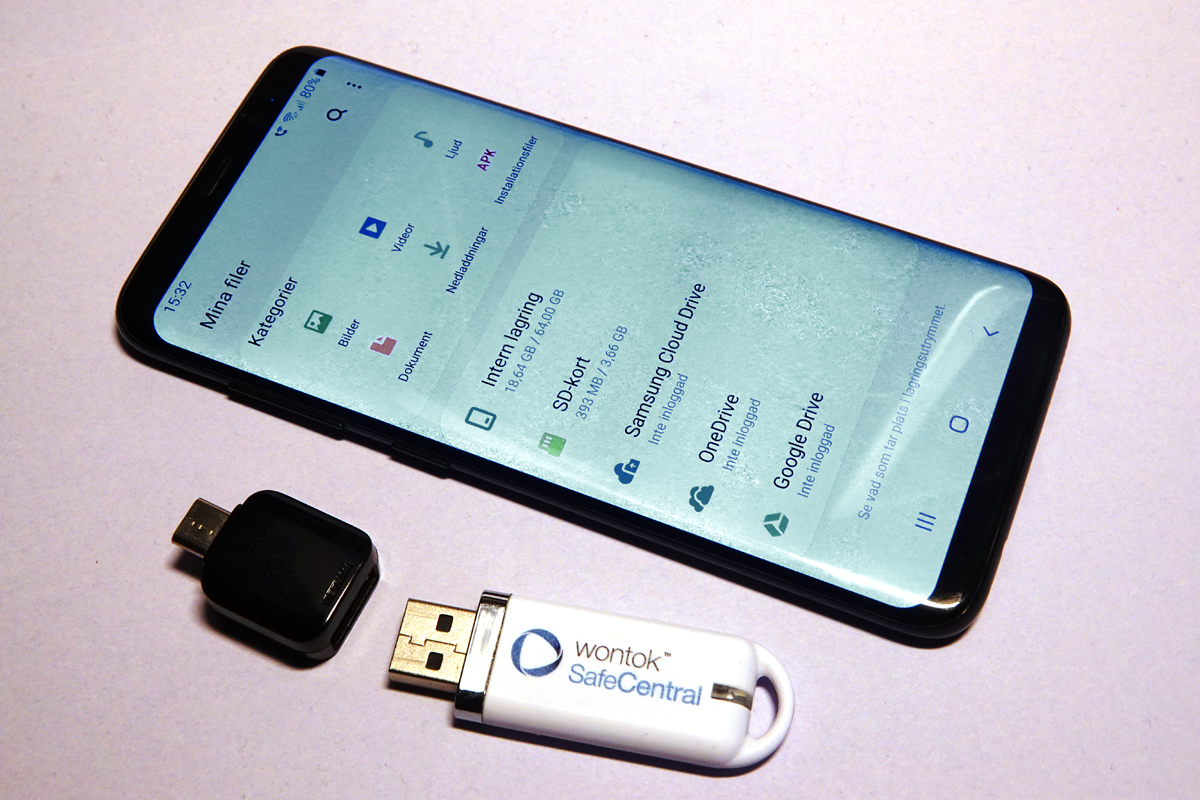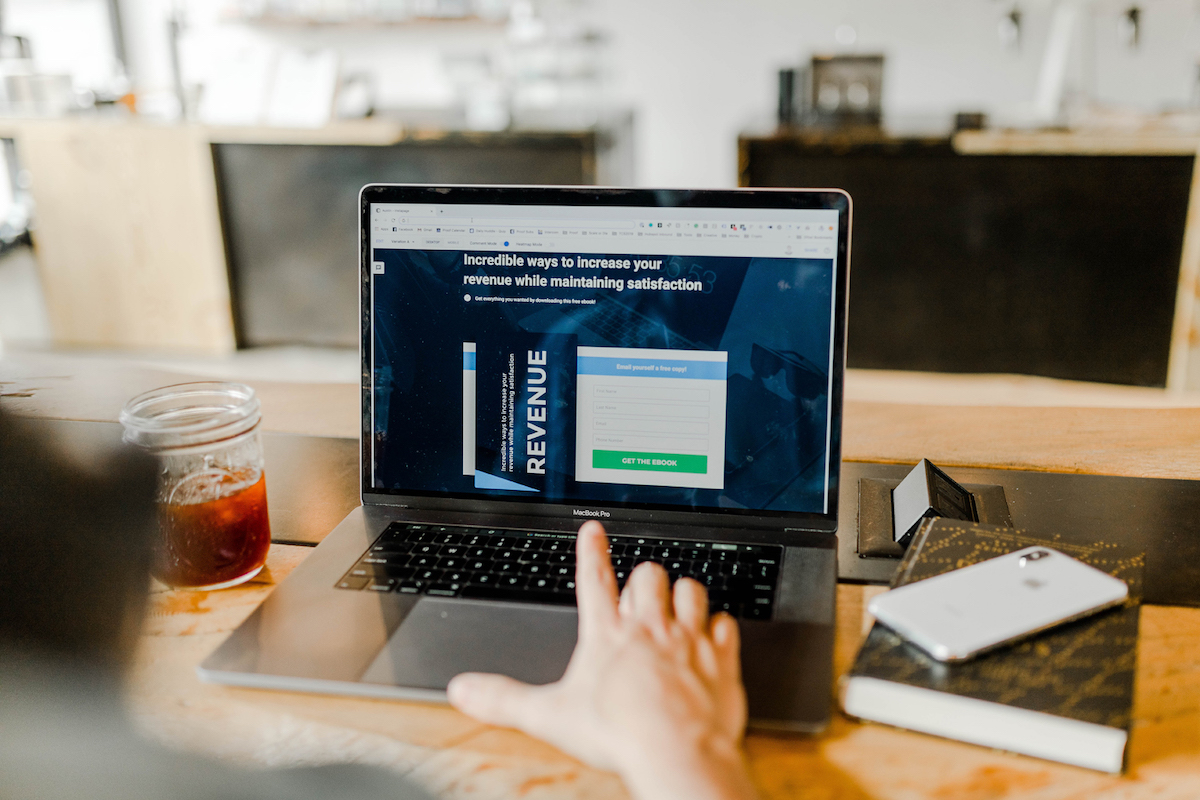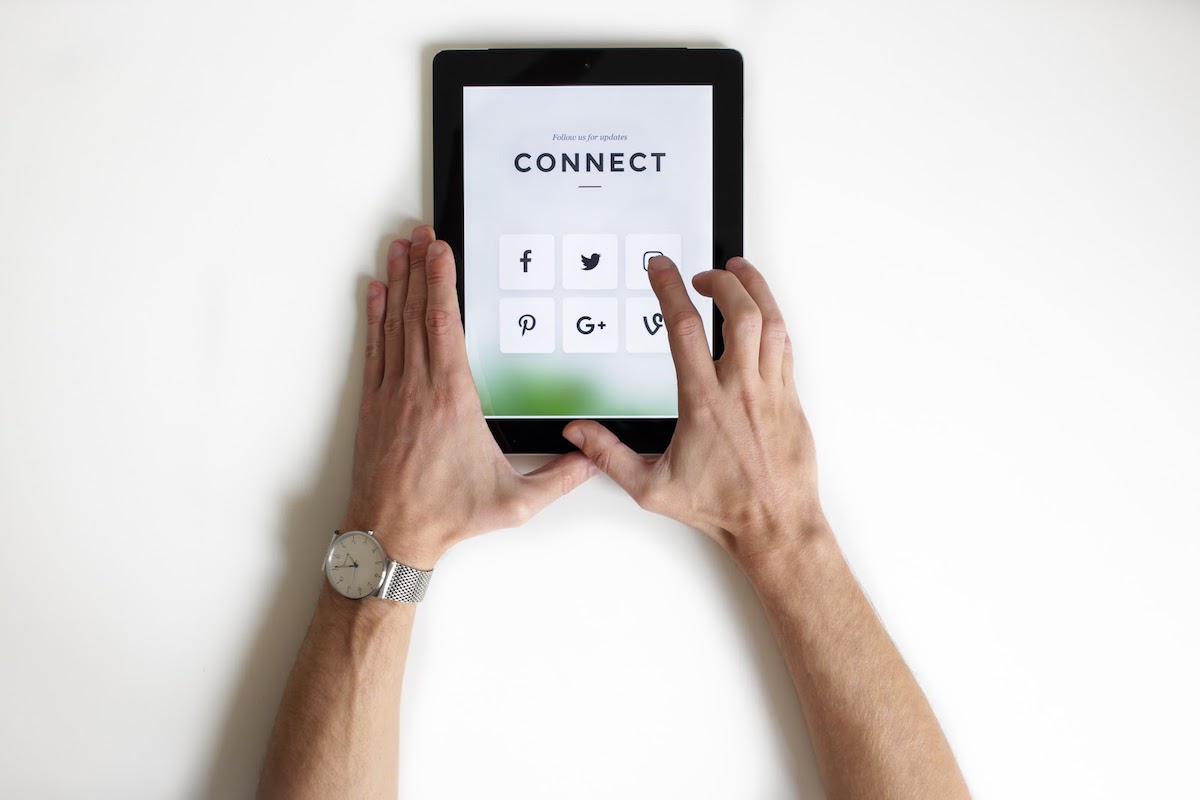Sooner or later, your phone will be stolen, lost, smashed, factory reset, replaced or borrowed by a child and “fixed” beyond recognition
Sooner or later, your phone will be stolen, lost, smashed, factory reset, replaced or borrowed by a child and “fixed” beyond recognition. Probably all your holiday photos and documents will be gone. And you can’t redo that lovely holiday in Marbella, can you? That’s why you made the pictures, right?Redoing a holiday trip is not that easy. In any case, it will be expensive. If you take pictures for work, the employer will be incensed if you lose them. There is a simple method to secure your image treasure trove and documents. The method is called backup.
There are charming little stories about how a diver found a phone on the seabed three years after it was lost, and that the pictures could be rescued. You won’t be that lucky.
1 Simple
1. Get two spacious USB memory sticks. Preferably something like 32 gigabytes, so they will last for some time.
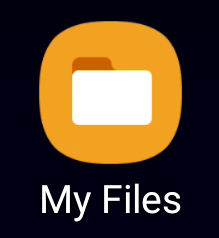
Android has the My files app, or equivalent. It is used for examining the file system and copying files to a USB memory, or any other external memory, such as a USB connected hard drive or similar.
2. Connect the USB memory to the phone.
3. Launch My Files. The starting page has a list of your connected and unconnected storage locations. Make sure your newly connected USB stick is included in the list and that the displayed size is correct. According to the explanations below, you better immediately forget about Samsung Cloud Drive, OneDrive, Google Drive and the like.
4. Highlight the USB memory. You will see a list of directories that are already on the memory stick. If the memory is brand new, there are no directories. That’s fine.
5. Tap the three-dot menu and select Create Folder. Name the folder “Phone_copy_today’s-date” because you will make several backups later and you do not want to confuse them.
6. Go back to the starting page.
7. Select the phone’s internal storage or the SD card in the phone and select the folder or files you want to copy, by selecting and holding them.
8. Click the Copy icon in the menu that appears at the bottom. The status bar then shows that one or more objects have been placed on the clipboard. Do not select Move!
9. Go back to the starting page.
10. Select the USB memory and navigate to your newly created folder. Select Copy here. Your selected folder or images will be displayed in the list.
11. Go back to the starting page. Check how much space was consumed on the USB memory. It’s probably far from full. You can use it for multiple backups. Just remember to make new folders and name them using the proper date.
Remove the USB memory and do the same with the second memory stick. Go back to step 2.
Examine both memories on a computer to see that all the pictures and files are readable and that you actually copied everything you wanted. There is no point in making broken backups.
Store the USB sticks in two different, safe places. Preferably in a fire-safe cabinet. Not casually dropped in a drawer somewhere. You want to be absolutely sure that they will be available one special day in two year’s time, when you will need them.
Now, you can go back to your phone and erase the pictures and files you do not need to keep.
2 Typical folders
Get to know your file system. There are some folders that are worth always having copies of.
DCIM (Digital Camera IMages): All camera images are stored here.
DCIM > Screenshots: All screenshots are stored here.
Download: Here are all the files, images, PDFs etc. you downloaded from the Internet.
Media > My recordings: Here are all your recorded phone calls.
Browse your phone’s internal storage with My Files and familiarize yourself with the contents.
3 Why use a USB memory?
So, why use a USB memory?
- They are cheap per gigabyte.
- They are static, i.e. have no moving parts and do not break when dropped on the floor.
- They rarely break.
- The USB connection is future-proof. USB has been with us since 1996 and will probably be a standard for another 25 years.
- USB sticks will never need software updates.
Of course, you could consider using a media server or similar, but it requires much more advanced knowledge and the servers have a tendency to break, become disconnected or stop working after a software update.
Store the USB sticks in two different, safe places. Preferably in a fire-safe cabinet. Not casually dropped in a drawer somewhere. You want to be absolutely sure that they will be available one special day in two year’s time, when you will need them.
There are services like Google Drive, OneDrive, Dropbox and so on. They are not there just to please you; instead the suppliers want to make money from your data. Sooner or later, everything you put on the Internet becomes everyone’s property. Your images will be reused, sold or otherwise made available. Sooner or later, used in advertising, in articles, etc. You have approved the fine print in storage provider’s user agreement, because you did not have the patience to read it.
Neither is Facebook suitable as a storage place. You are more or less guaranteed that someone else will eventually take your pictures.
The day you forget your password, accidentally delete it from the browser, get banned from your account, or the provider makes a system change, your pictures are gone. Maybe you can get your password back, maybe not.
4 Remember
Redoing the work, if at all possible, will always be more expensive and will take much longer than backing up the documents.
Make a backup copy at regular intervals, about once a month, or once a week if your phone is used at work. Data in the phone is expensive. It has cost money, working time, effort, travel, hotel costs, etc. to get it. Make sure to hold on to your money.
The backup you can’t touch, you do not have.
Sooner or later, everything you put on the Internet becomes everyone’s property.
6 But Would you Like Such a Phone?
-
- 2 (at least) USB memories, spacious.
- Adapter for use between phone and memory. There are lots of adapter types, with or without cable. One probably came with your phone.
7 Conditions
Operating system: Google Android 9 or later.
cloud services are free of charge!
You think so? As an early IBM manager once said: There’s no such thing as a free lunch.
MORE ARTICLES TO READ

Internet Security
Integrity – Nag, Nag, Nag!
The problem with integrity is that it is a bit abstract and difficult to grasp as a con...

Hacks and Incidents
The Big Hacks that Shook the World
Hackers are international criminals. The Internet allows them to operate anywhere in th...
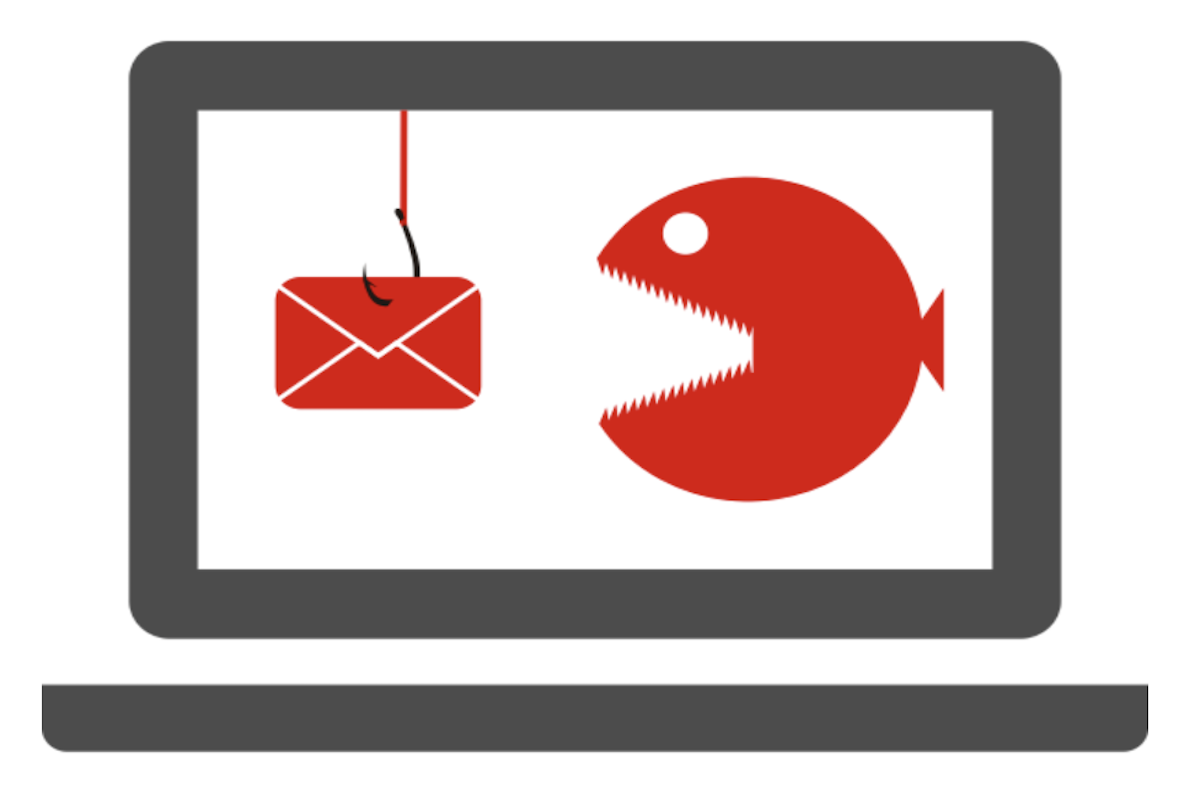
Internet Security
How to recognise phishing email
Do you think all the exciting emails that land in your inbox came from your friends or ...
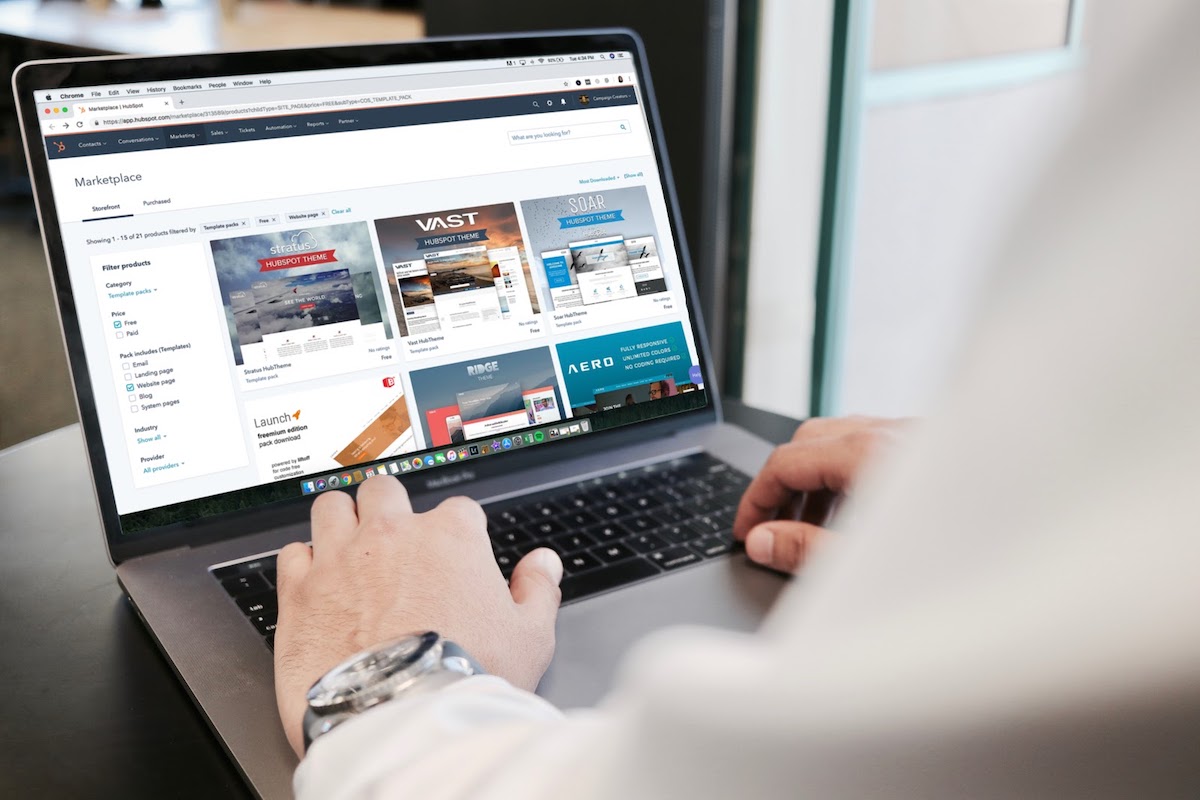
Privacy
How to be invisible online
Taking just a few smart steps can aide your invisibility online and remember it’s impor...
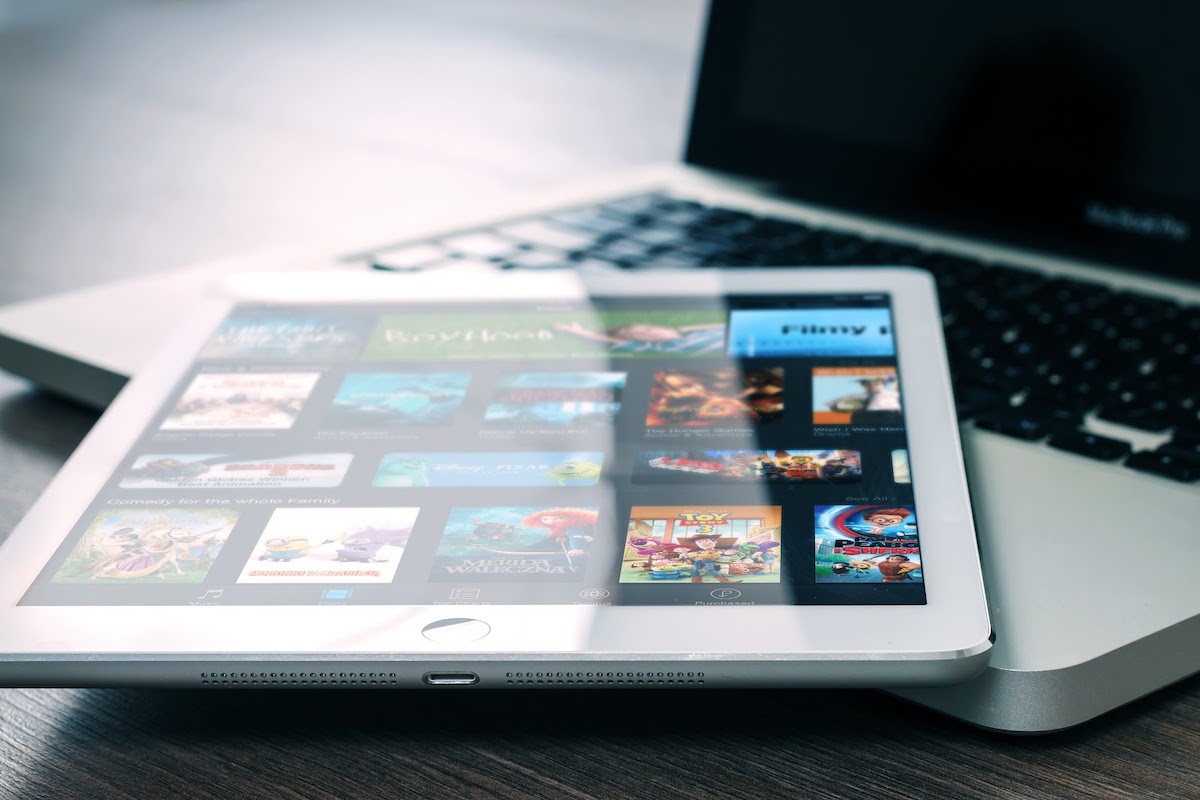
VPN
Hidden24 top 10 rated in Tech Advisors VPN review
Tech Advisor's VPN review praised Hidden24’s simplicity of install, detailed graphical ...
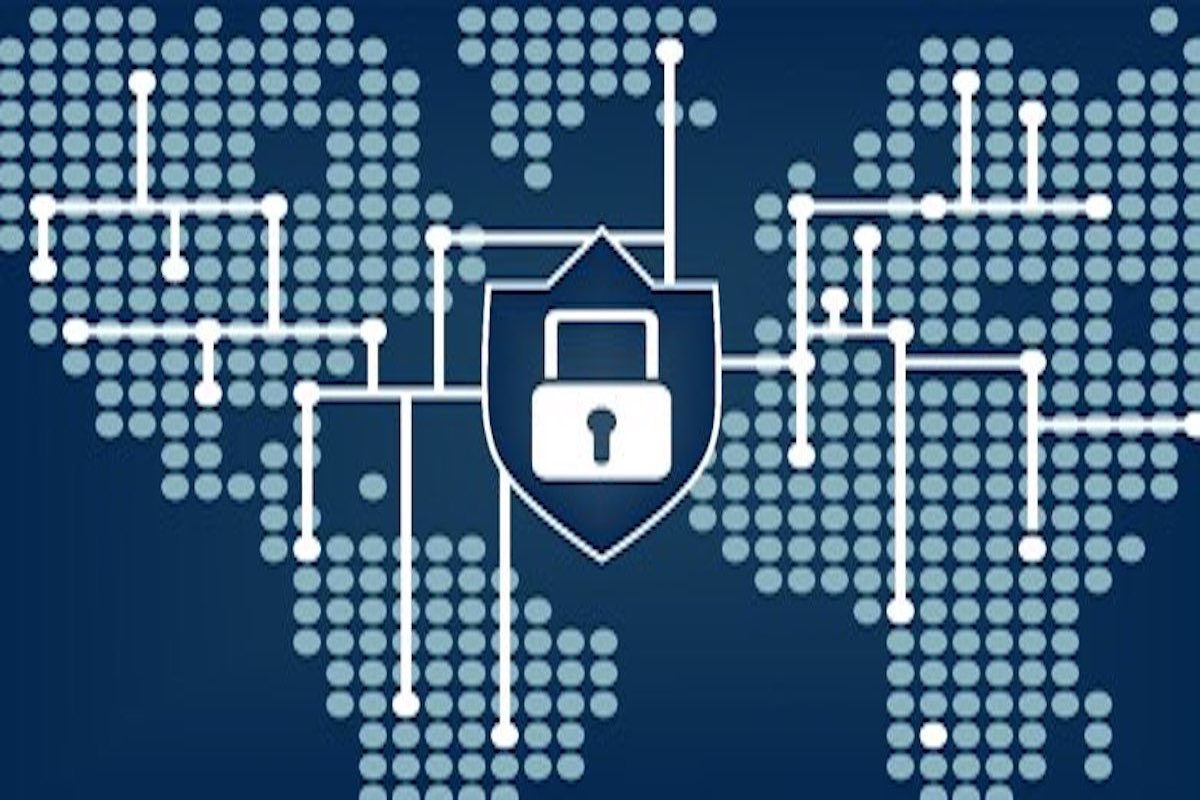
VPN
VPN: The Ultimate Beginners Guide
VPNs are quite popular with everyone in today’s world. VPNs are quite popular with ever...