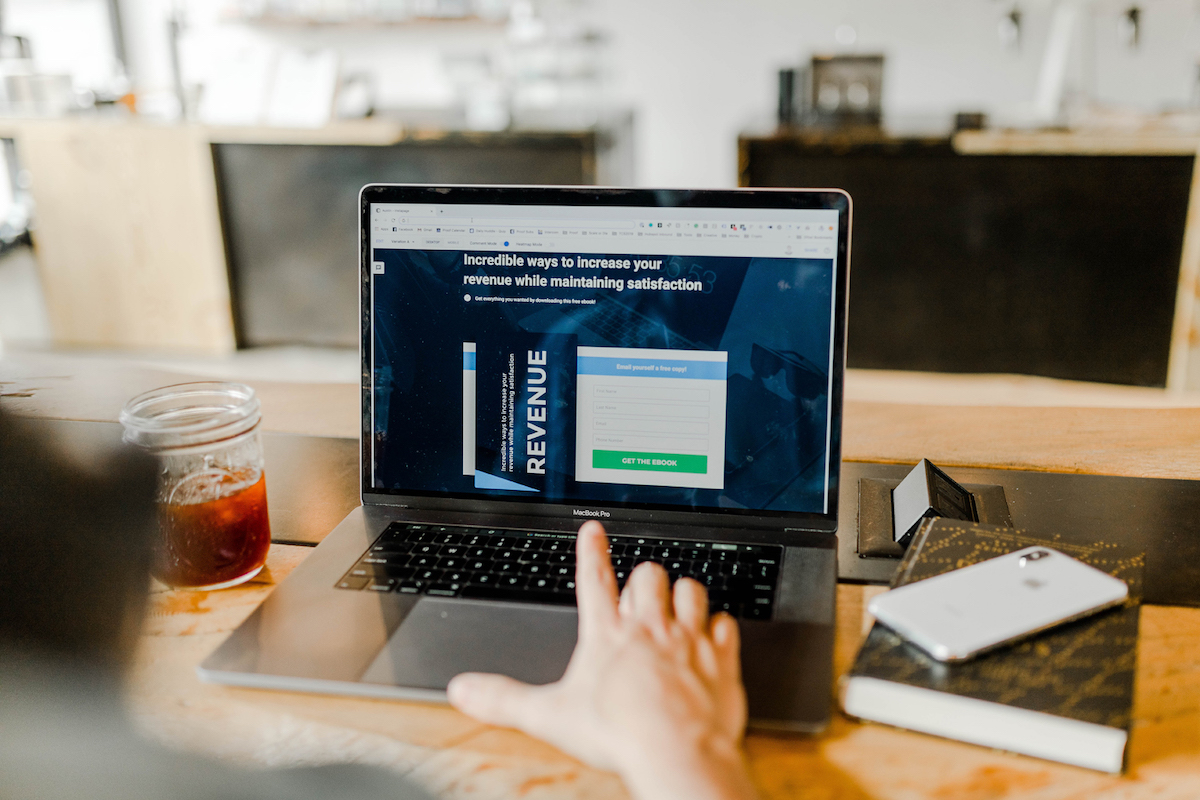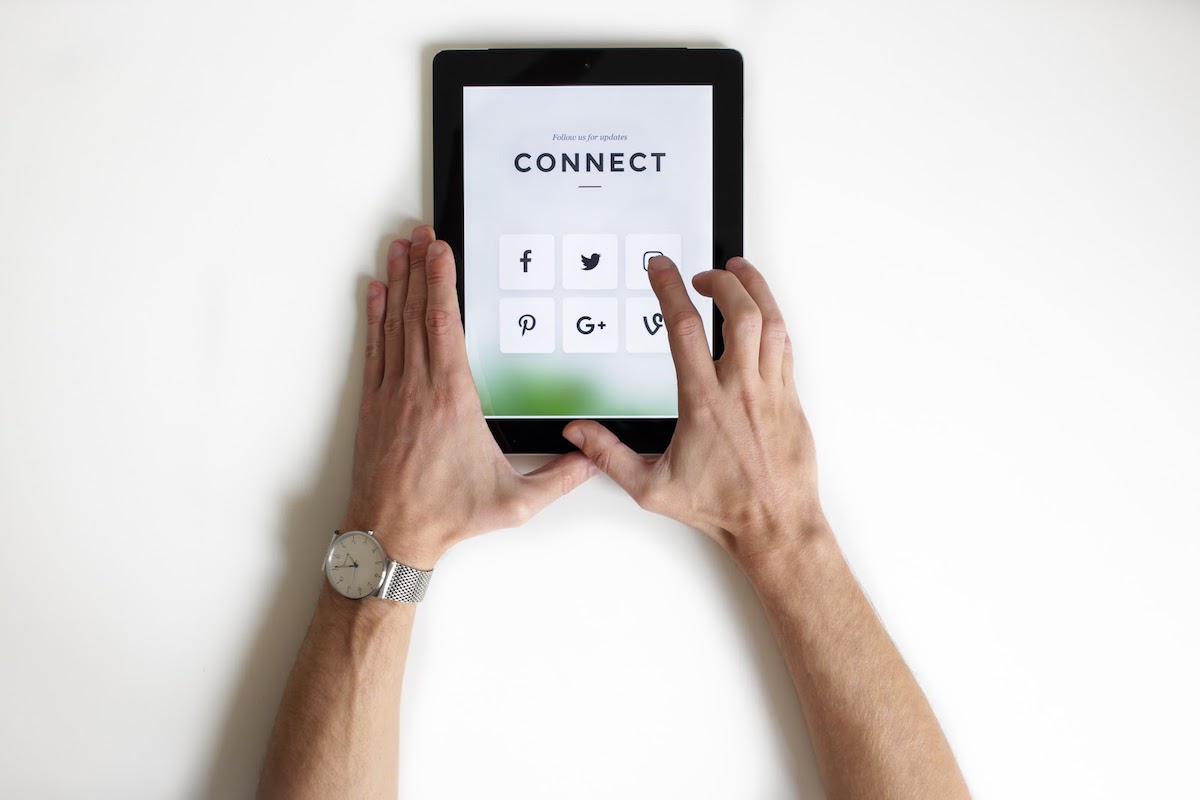The Hidden24 essential guide to staying on the grid, but less visible
The Hidden24 essential guide to staying on the grid, but less visible
It’s a well-known fact that companies are getting their hands on users personal data and using it for all manner of reasons, ranging from marketing tactics to profiling individuals for their online & offline user habits.
Fortunately, there are a whole host of smart ways to become invisible online and the team at Hidden24 have compiled the leading ways to stay on the grid, whilst keeping your privacy intact.
1 Go Incognito
The first and easiest step towards greater invisibility is to turn incognito mode on in your web browser. This smart move will disable the tracking tools in your browser, whilst preventing websites from collecting your personal information. In doing so, you can also successfully block third-party cookies, which are the data chunks that allow information about you to be remembered by external sites.
You can easily do this in Chrome, Firefox or Internet explorer. Simply look for the menu option, found top right in all web browsers, identified by a 3 dash in Chrome, 3 line dash in Firefox and Cog in Internet Explorer, followed by checking the incognito or ‘new private’ option. On Internet Explorer, you will need to select ‘Safety’ followed by ‘In Private Browsing’. All of which will disable tracking information in your browser and prevent websites from collecting browser information.
2 Block third party cookies
Cookies can be collected from pretty much every website. In fact, most sites within moments of visiting will prompt a pop-up, announcing the use of cookies and requesting your permission to do so. But there is an easier way to limit the amount of data and information being collected about you on third party sites and that’s by blocking cookies.
Using Chrome, visit the 3 dot-dash located on the right-hand side of the page. Followed by scrolling to the bottom of the menu options, to select ‘show advanced settings’. Within the following ‘Privacy section’, select ‘Content settings’ and finally under ‘cookies’, turn on ‘block third party cookies’.
On Firefox, visit the 3 dashes located on the right-hand side of the page. Followed by selecting the ‘privacy and security’ panel, next, go to the ‘cookies and site data’ section, then select ‘block cookies and site data’.
With Internet Explorer, visit the cog icon located on the right-hand side of the page. Followed by clicking ‘internet options’, then the ‘Privacy’ tab and finally under settings, move the slider to the top to ‘block all cookies’.
Cookies can be collected from pretty much every website. In fact, most sites within moments of visiting will prompt a pop-up, announcing the use of cookies and requesting your permission to do so.
3 Tailor permissions for websites that you access
Another smart way to be invisible online is to tailor the permissions for websites that you access. This is an especially smart thing to do if you’re visiting a lesser-known or new to use website, where your confidence in the safety of the website is unknown.
On Chrome, begin by looking to the left of the web address, here you will see an icon of a ‘padlock’ signifying safe, an ‘i’ for info or an ‘!’, signifying dangerous. By clicking on this icon, you will receive a pop-up box on the screen informing you of whether the connection is secure, whether the site certificate is valid and the numbers of cookies in use on the page. The latter option will be a cog, to open up site settings, and it’s here you can change the permissions settings of the site, altering cookies, pop-ups, automatic downloads and location.
Using Firefox, begin by clicking the right arrow on the ‘control centre’, next click ‘more information’ and then ‘check out the page info’ window’, you will then have access to the ‘permissions window’ and it’s here that you can make adjustments to permissions granted to the site.
With internet explorer, visit the ‘cog’ icon, select ‘Internet options’ and go to the ‘security tab’, followed by clicking on the ‘trusted sites’ icon. The menu box will include a box with ‘sites’ written on it, select this to view the current list of trusted websites. Here you will be able to ‘whitelist’ and ‘blacklist’ websites using this tab.
Taking just a few smart steps can aide your invisibility online and remember it’s important it always pays to #stayhidden24
Taking just a few smart steps can aide your invisibility online and remember it’s important it always pays to #stayhidden24
MORE ARTICLES TO READ

Privacy
Integrity – Nag, Nag, Nag!
The problem with integrity is that it is a bit abstract and difficult to grasp as a con...

Hacks and Incidents
The Big Hacks that Shook the World
Hackers are international criminals. The Internet allows them to operate anywhere in th...
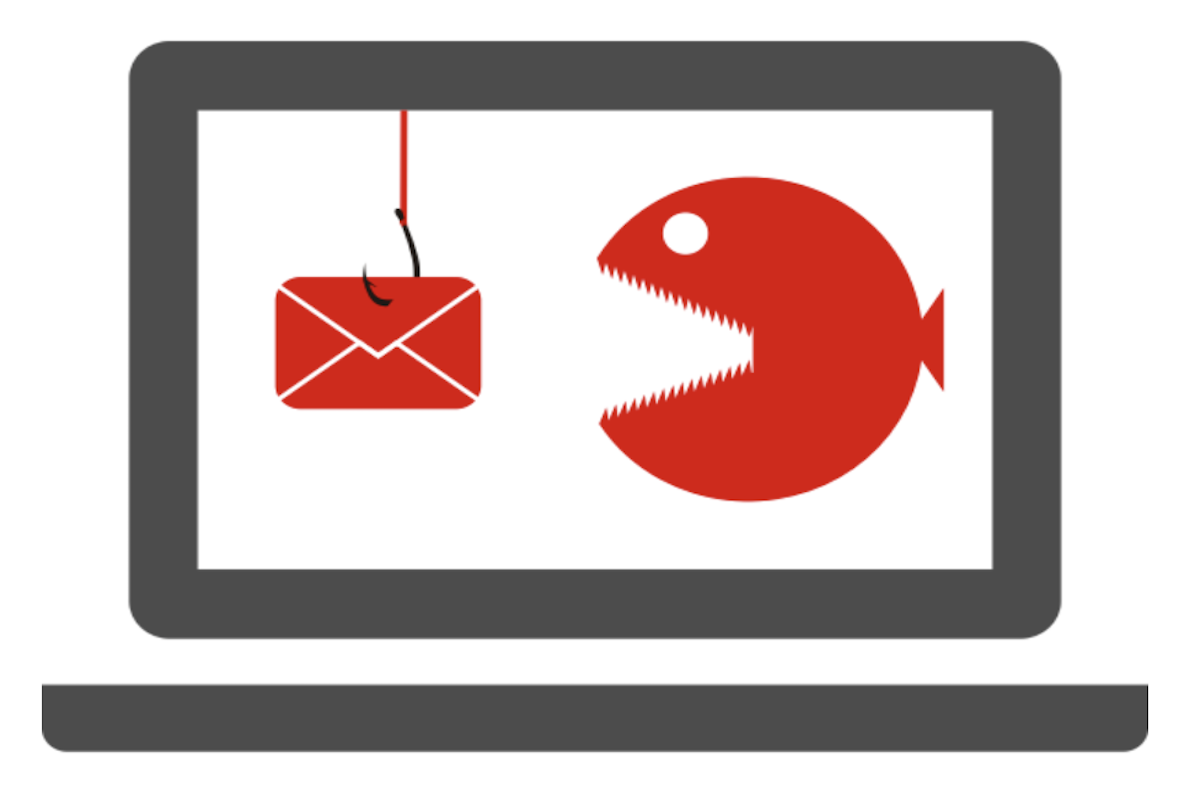
Hacks and Incidents
How to recognise phishing email
Do you think all the exciting emails that land in your inbox came from your friends or ...
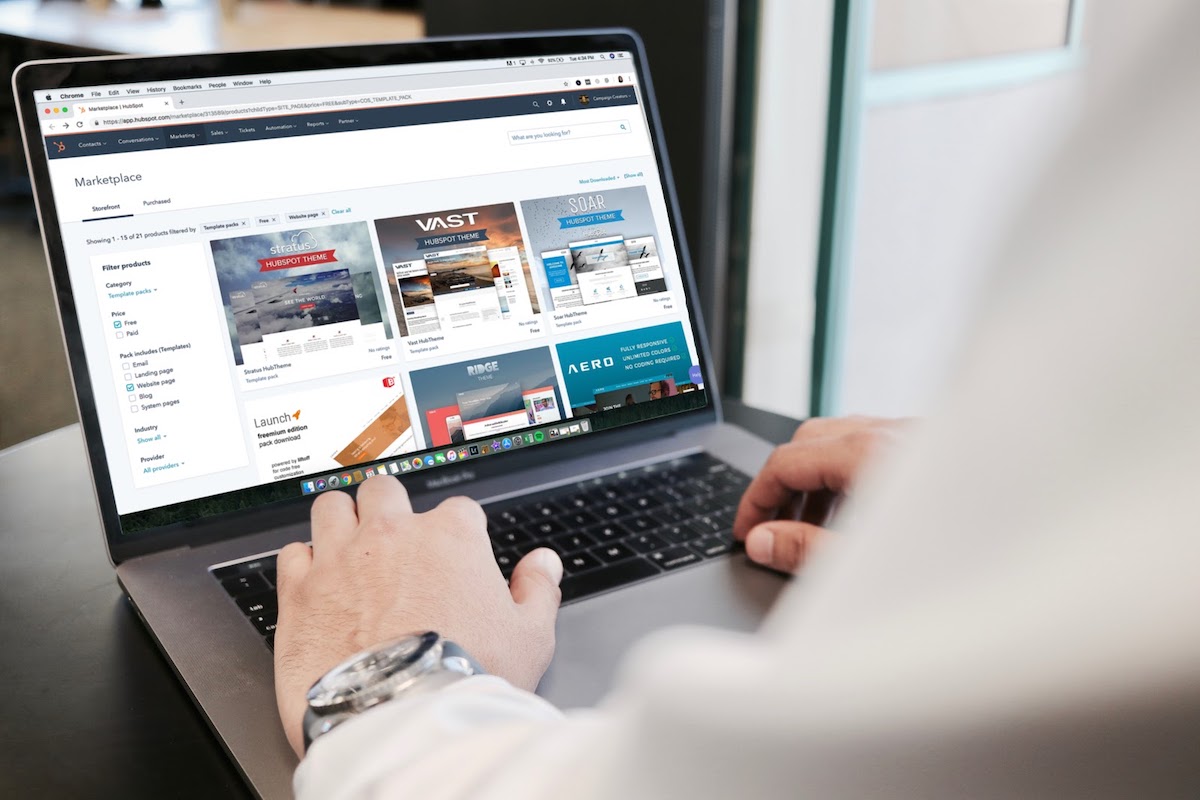
Privacy
How to be invisible online
Taking just a few smart steps can aide your invisibility online and remember it’s impor...
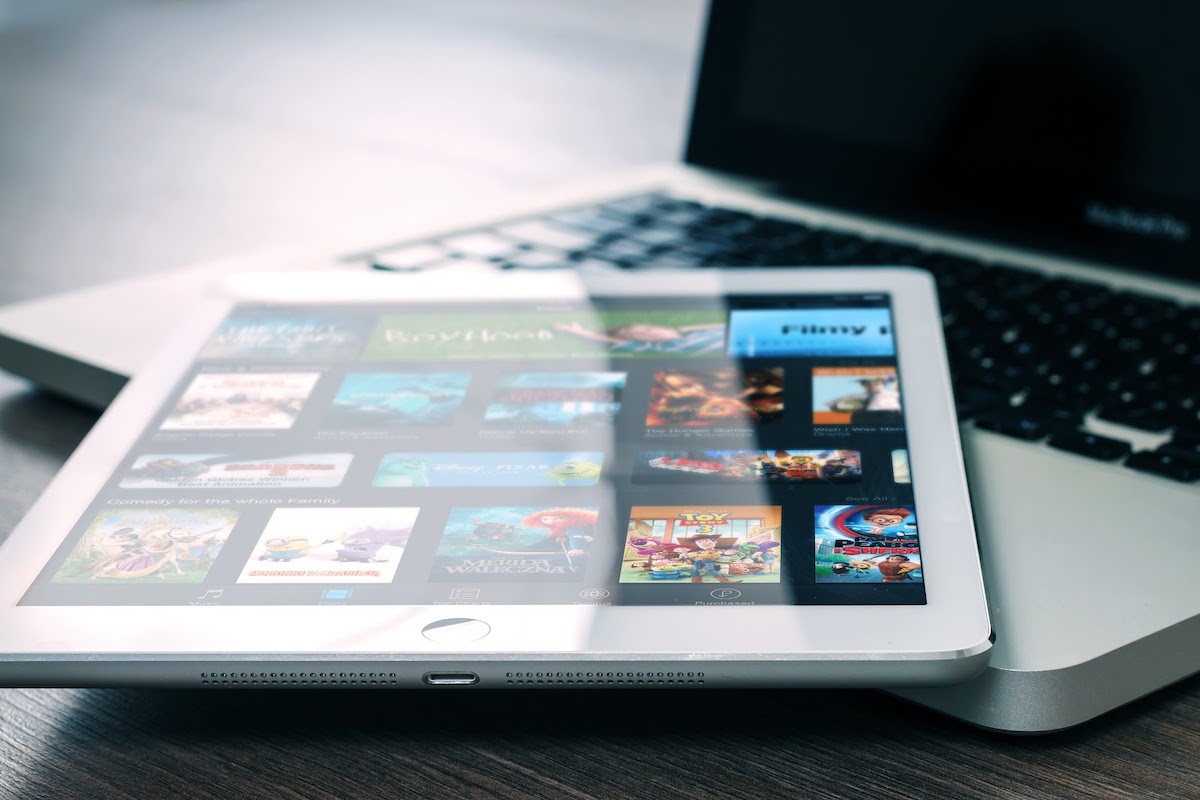
Corporate news
Hidden24 top 10 rated in Tech Advisors VPN review
Tech Advisor's VPN review praised Hidden24’s simplicity of install, detailed graphical ...
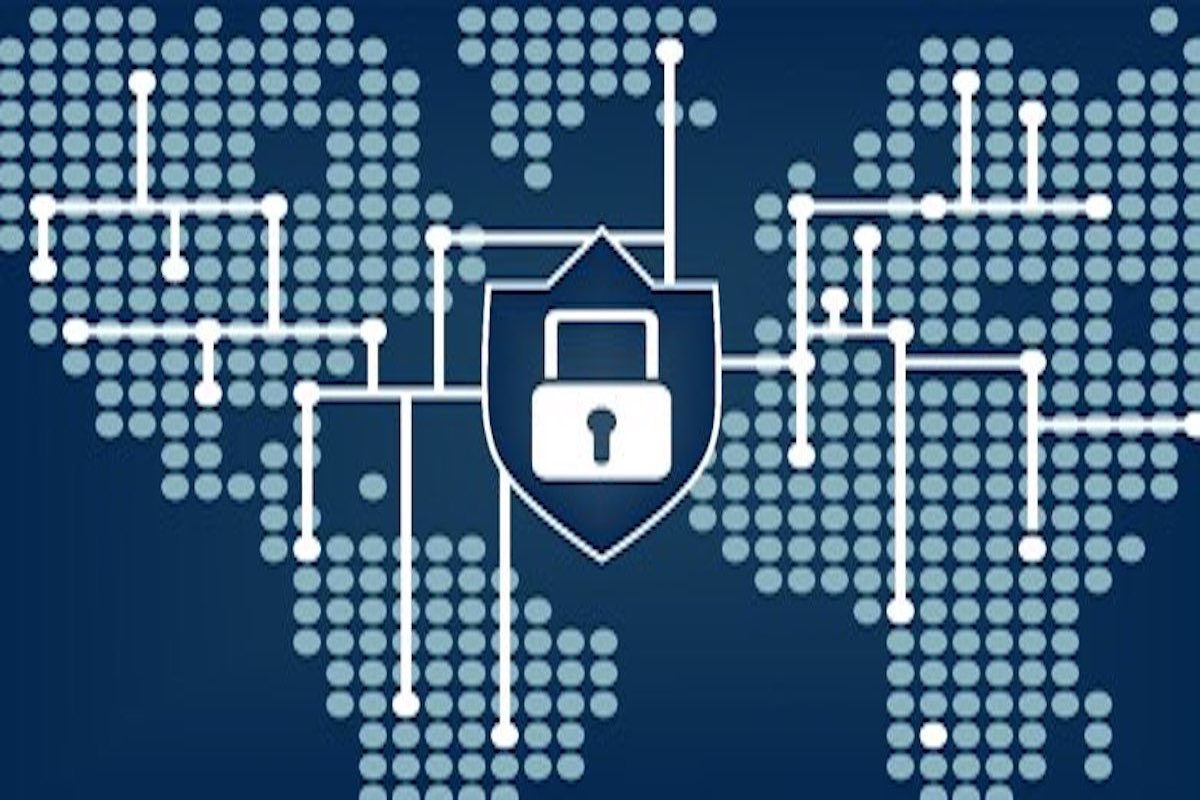
VPN
VPN: The Ultimate Beginners Guide
VPNs are quite popular with everyone in today’s world. VPNs are quite popular with ever...